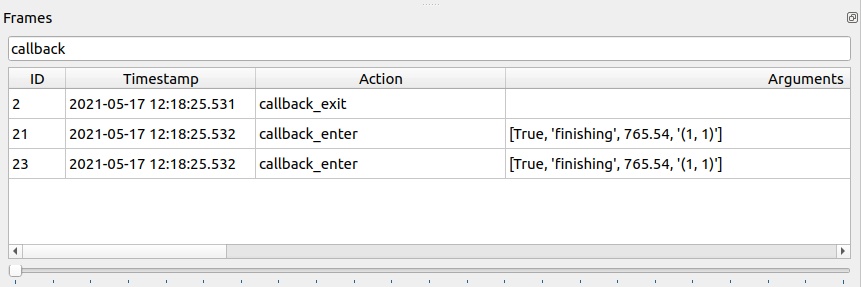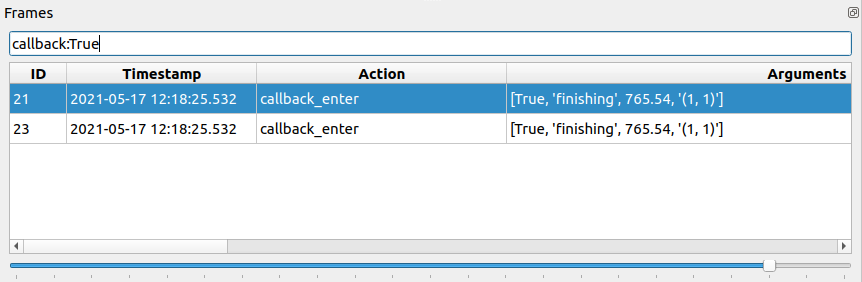HSM Debugger
Overview
Hsmdebugger provides a visual way to check how HSM was executed and identify potential issues with it. To operate it requires HSM defined in scxml format and log file generated by your application.
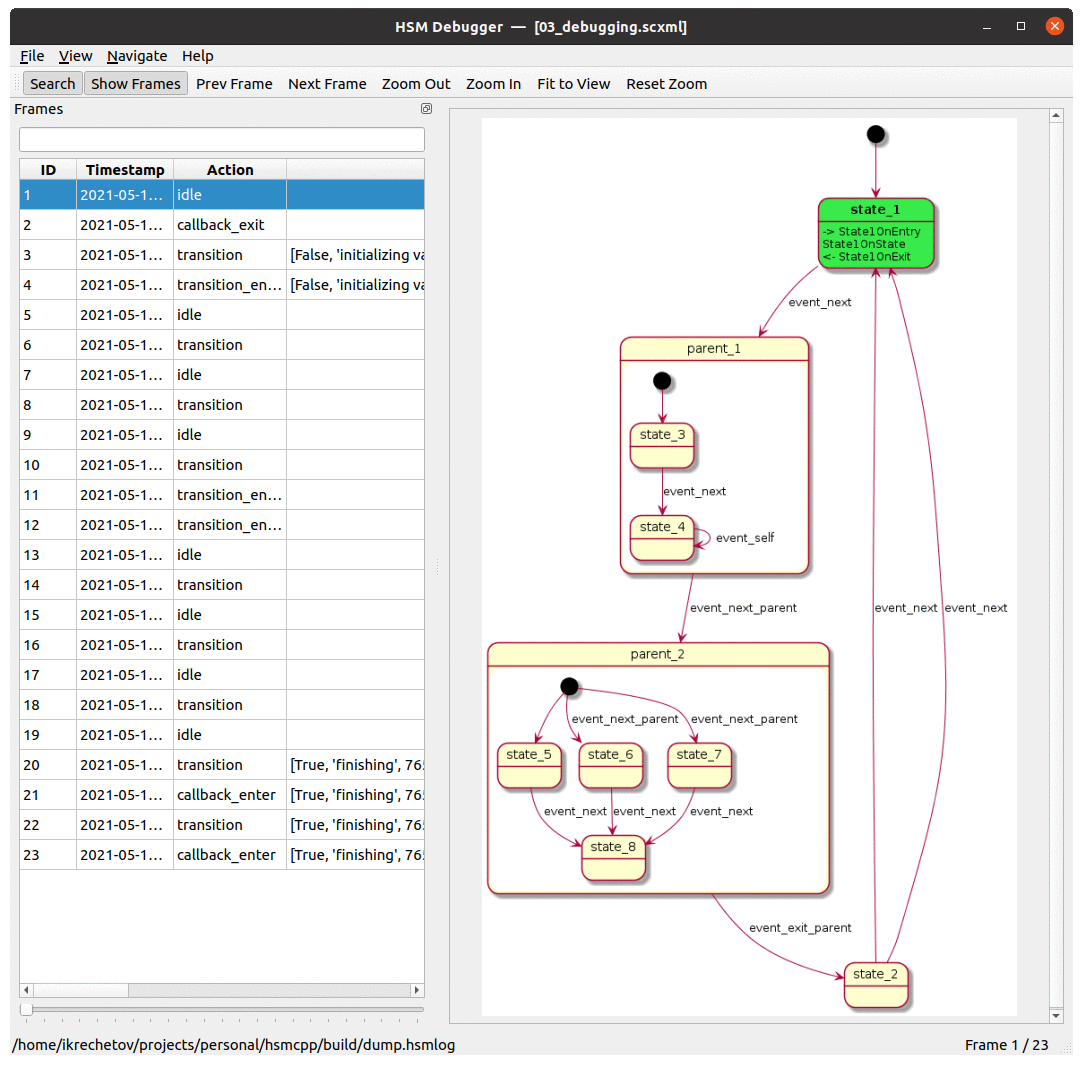
Dependencies
Python 3
PyYaml
PySide6
plantuml
Installing dependencies (Ubuntu)
apt install python3
apt install plantuml
pip3 install PySide6
pip3 install PyYaml
Note
Currently (2021.06) plantuml package on Ubuntu is tool old (V1.2018.13). Hopefully, this will be fixed one day, but for now you’ll need to download plantuml manually.
You can either:
replace instaled binary with the new version (/usr/share/plantuml/plantuml.jar);
or specify path to your downloaded jar file in hsmdebugger settings.
Installing dependencies (Windows)
pip install PySide6
pip install PyYaml
How to use
Configuring environment
Before starting to use hsmdebugger please check that it’s environment is correctly configured.
Go to File -> Settings:
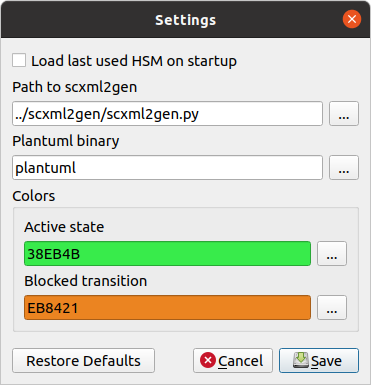
Make sure that path to scxml2gen.py is correctly specified. Normally you don’t need to change anything if you run hsmdebugger from it’s original folder.
For Windows: it’s necessary to specify full path to plantuml binary.
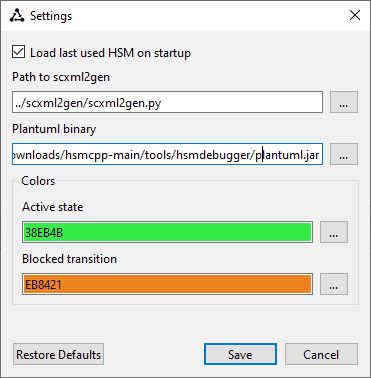
Enable debugging in your application
Make sure that HSMBUILD_DEBUGGING build option is set to ON.
Call enableHsmDebugging() API to start recording HSM activity into a log file.
// By default log will be written to ./dump.hsmlog file.
// This location can be overwritten by setting ENV_DUMPPATH environment variable with desired path.
enableHsmDebugging()
// Path has to be provided as an argument; no default path is used.
enableHsmDebugging(const std::string& dumpPath)
Log generation can be disabled at any time using:
disableHsmDebugging()
There is no limitation on how often you can enable/disable logging.
Loading log in hsmdebugger
After you have generated log file from your application you can load it in hsmdebugger to analyze:
load scxml file describing your HSM (File -> Open HSM)
load log file (File -> Open Log)